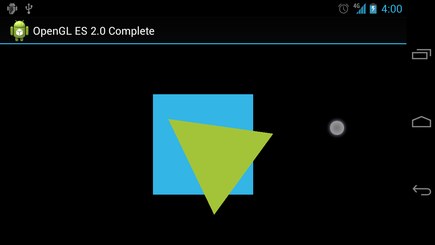- Android 培训
- 序言
- 1. Android入门基础:从这里开始
- 2. Android分享操作
- 3. Android多媒体
- 4. Android图像与动画
- 5. Android网络连接与云服务
- 6. Android联系人与位置信息
- 7. Android可穿戴应用
- 8. Android TV应用
- 9. Android企业级应用
- 10. Android交互设计
- 11. Android界面设计
- 12. Android用户输入
- 13. Android后台任务
- 14. Android性能优化
- 15. Android安全与隐私
- 16. Android测试程序
响应触摸事件
编写:jdneo - 原文:http://developer.android.com/training/graphics/opengl/touch.html
让对象根据预设的程序运动(如让一个三角形旋转),可以有效地引起用户的注意,但是如果你希望可以让OpenGL ES的图形对象与用户交互呢?让你的OpenGL ES应用可以支持触控交互的关键点在于,拓展GLSurfaceView的实现,重写onTouchEvent()方法来监听触摸事件。
这节课将会向你展示如何监听触控事件,让用户旋转一个OpenGL ES对象。
配置触摸监听器
为了让你的OpenGL ES应用响应触控事件,你必须实现GLSurfaceView类中的onTouchEvent()方法。下面的例子展示了如何监听MotionEvent.ACTION_MOVE事件,并将事件转换为形状旋转的角度:
private final float TOUCH_SCALE_FACTOR = 180.0f / 320;
private float mPreviousX;
private float mPreviousY;
@Override
public boolean onTouchEvent(MotionEvent e) {
// MotionEvent reports input details from the touch screen
// and other input controls. In this case, you are only
// interested in events where the touch position changed.
float x = e.getX();
float y = e.getY();
switch (e.getAction()) {
case MotionEvent.ACTION_MOVE:
float dx = x - mPreviousX;
float dy = y - mPreviousY;
// reverse direction of rotation above the mid-line
if (y > getHeight() / 2) {
dx = dx * -1 ;
}
// reverse direction of rotation to left of the mid-line
if (x < getWidth() / 2) {
dy = dy * -1 ;
}
mRenderer.setAngle(
mRenderer.getAngle() +
((dx + dy) * TOUCH_SCALE_FACTOR));
requestRender();
}
mPreviousX = x;
mPreviousY = y;
return true;
}
注意在计算旋转角度后,该方法会调用requestRender()来告诉渲染器现在可以进行渲染了。这种办法对于这个例子来说是最有效的,因为图形并不需要重新绘制,除非有一个旋转角度的变化。当然,为了能够真正实现执行效率的提高,记得使用setRenderMode()方法以保证渲染器仅在数据发生变化时才会重新绘制图形,所以请确保这一行代码没有被注释掉:
public MyGLSurfaceView(Context context) {
...
// Render the view only when there is a change in the drawing data
setRenderMode(GLSurfaceView.RENDERMODE_WHEN_DIRTY);
}
公开旋转角度
上述样例代码需要你公开旋转的角度,方法是在你的渲染器中添加一个public成员变量。由于渲染器代码运行在一个独立的线程中(非主UI线程),你必须同时将该变量声明为volatile。注意下面声明该变量的代码,另外对应的get和set方法也被声明为了public成员函数:
public class MyGLRenderer implements GLSurfaceView.Renderer {
...
public volatile float mAngle;
public float getAngle() {
return mAngle;
}
public void setAngle(float angle) {
mAngle = angle;
}
}
应用旋转
为了应用触控输入所生成的旋转,注释掉创建旋转角度的代码,然后添加mAngle,该变量包含了触控输入所生成的角度:
public void onDrawFrame(GL10 gl) {
...
float[] scratch = new float[16];
// Create a rotation for the triangle
// long time = SystemClock.uptimeMillis() % 4000L;
// float angle = 0.090f * ((int) time);
Matrix.setRotateM(mRotationMatrix, 0, mAngle, 0, 0, -1.0f);
// Combine the rotation matrix with the projection and camera view
// Note that the mMVPMatrix factor *must be first* in order
// for the matrix multiplication product to be correct.
Matrix.multiplyMM(scratch, 0, mMVPMatrix, 0, mRotationMatrix, 0);
// Draw triangle
mTriangle.draw(scratch);
}
当你完成了上述步骤,你就可以运行这个程序,并通过手指在屏幕上的滑动旋转三角形了: